How to Access WhatsApp on a Web Browser - Stay Connected Anywhere

WhatsApp, with its over 2 billion users worldwide, has become an indispensable messaging app for staying in touch with friends, family, and colleagues. While it's primarily a mobile app, did you know that you can also access WhatsApp on your computer's web browser? This feature, known as WhatsApp Web, allows you to send and receive messages, photos, videos, and more from the comfort of your computer. In this guide, we'll show you how to set up and use WhatsApp Web.
Why Use WhatsApp Web?
- Convenience: Typing on a computer keyboard is often faster and more comfortable than on a smartphone.
- Multitasking: Easily switch between your computer and phone while continuing your conversations.
- Bigger Screen: Enjoy a larger screen for viewing photos and videos shared on WhatsApp.
- Security: WhatsApp Web maintains the same end-to-end encryption, ensuring your messages are secure.
Setting Up WhatsApp Web:
Open Your Web Browser:
- Launch your preferred web browser on your computer. WhatsApp Web is compatible with Google Chrome, Mozilla Firefox, Microsoft Edge, and Safari.
Visit WhatsApp Web:
- In the address bar, type "web.whatsapp.com" and hit Enter to go to the WhatsApp Web page.
Open WhatsApp on Your Phone:
- On your smartphone, open the WhatsApp app.
- Android users: Tap the three vertical dots in the top-right corner and select "WhatsApp Web."
- iPhone users: Tap "Settings" at the bottom-right corner, then choose "WhatsApp Web/Desktop."
Scan the QR Code:
- A QR code scanner will appear on your phone's screen.
- Use your phone's camera to scan the QR code displayed on the WhatsApp Web page on your computer.
Start Chatting on WhatsApp Web:
- Once the QR code is successfully scanned, your WhatsApp account will be linked to your web browser.
- You can now see all your chats, send messages, share media, and access your WhatsApp contacts on your computer.
Using WhatsApp Web:
- To send a message, click on a chat, type your message, and press Enter.
- You can attach files, photos, and videos by clicking on the paperclip icon.
- Notifications for new messages will appear on your computer screen.
- To log out, click on the three vertical dots in the top-left corner and select "Log out."
Security and Privacy:
- Your WhatsApp Web session remains active as long as your phone is connected to the internet.
- Make sure to log out of WhatsApp Web if you're using a shared computer.
Conclusion:
WhatsApp Web is a fantastic addition to the WhatsApp experience, offering the convenience of using the app on your computer. It's a handy tool for those times when you're working on your computer but don't want to miss important messages on WhatsApp. Stay connected seamlessly, whether you're at your desk or on the go, with WhatsApp Web.
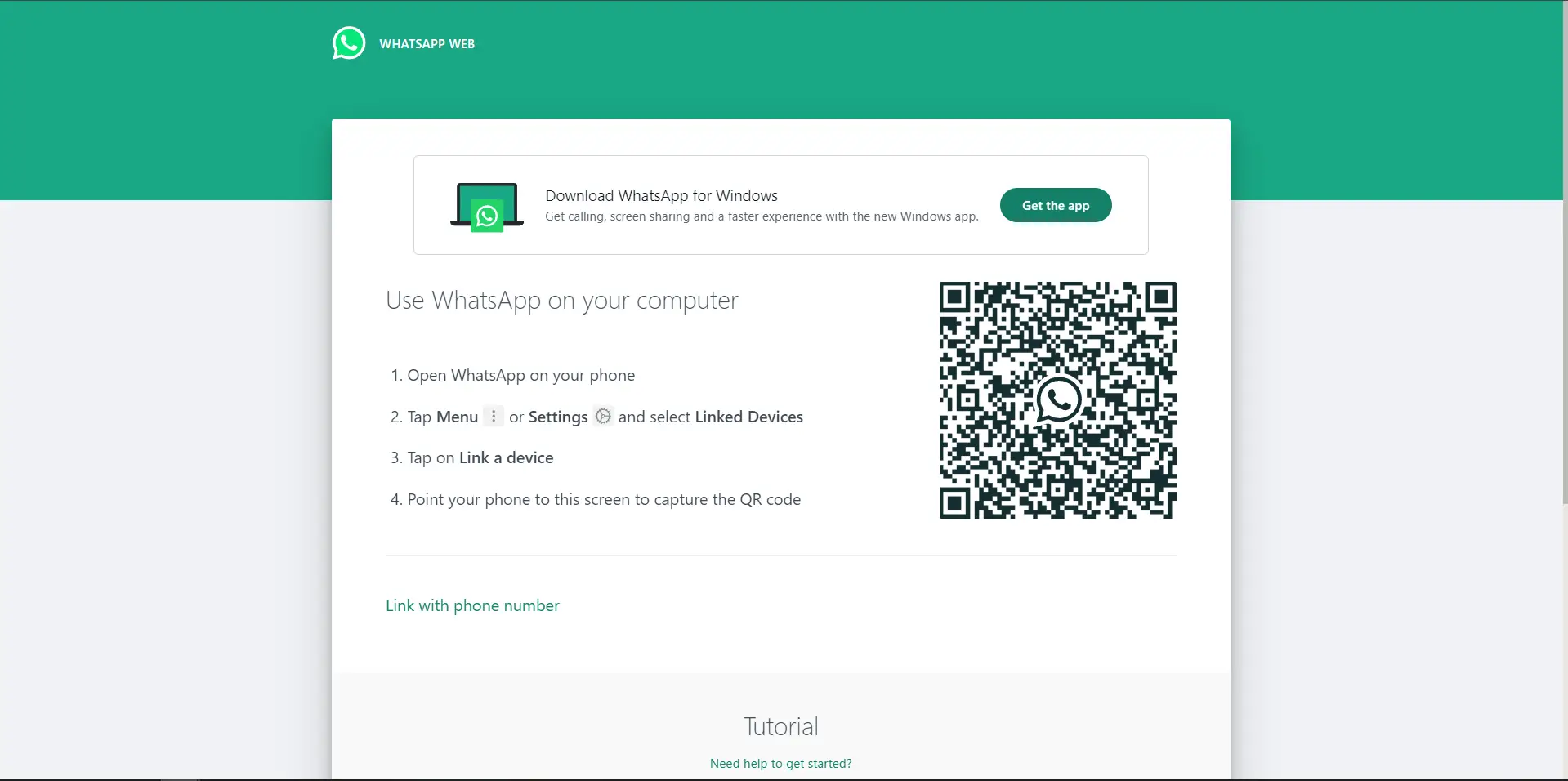
Try it out today and enjoy the benefits of accessing WhatsApp from your web browser. Stay connected effortlessly, no matter where you are!
